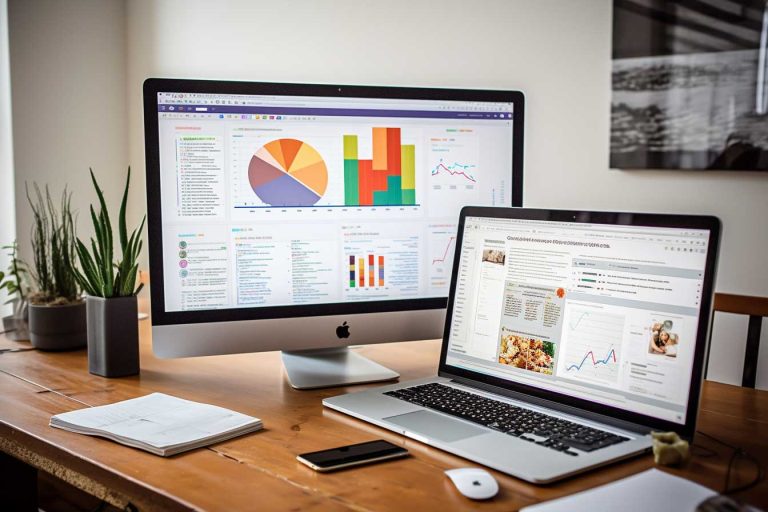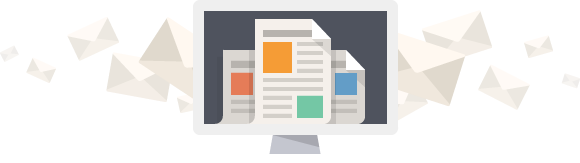Using Analytics to Improve Your WordPress Site
How can you transform your WordPress site by understanding user behaviour? Using analytics is key to boosting site performance. It lets developers, designers, and owners make decisions based on data. This leads to better user experiences, faster site speed, and more conversions.
With WordPress Analytics, I can see who visits our site and how they interact with it. By looking at which pages are popular and where people stop engaging, we can make changes that make a real difference. It’s about more than just good looks; it’s about proving success with clear data that shows more visitors, engagement, and conversions.
Our friend Radi, a data expert at CENTOGENE, highlights how important data is for business choices. Google Analytics, especially with the Performance Scan, gives deep insights into how people use our site. This makes it a must-have for improving WordPress sites.
Key Takeaways
- Google Analytics is available on selected WordPress.com plans like Explorer, Creator, and Entrepreneur, plus the old Pro plan.
- If you’re on the free or Starter plan, you’ll need to upgrade to use Google Analytics.
- All WordPress.com sites get Jetpack Stats for analytics.
- To add Google Analytics, you can use plugins like Google Site Kit or add code to your site’s header.
- Setting up Google Analytics means creating an account, setting up a property, and filling in business and goal details.
- For WooCommerce sites, you must turn on Enhanced Ecommerce in both Google Analytics and WordPress.com.
- Google Analytics 4 is replacing Universal Analytics, bringing new features and methods.
Why Data Analytics is Crucial for Your WordPress Qualitiess
Data analytics is key for better WordPress site performance and SEO ranks. Tools like Google Analytics help site owners make smart decisions. They can improve user experiences and boost conversions.
Make Informed Decisions
User behaviour insights show which pages are popular and why visitors might leave. This helps me tweak design and content. I strive to match what our audience likes, improving the site’s performance.
Enhance User Experience
Data analytics sharpens user experience. By examining how visitors engage with the site, I see what needs work. This way, browsing becomes smoother and more fun for everyone.
Speed Optimisation
Quick loading times are vital for good SEO. Data shows which parts of the site are slow. I can then speed things up, helping pages load faster and boosting the site’s speed.
Boost Conversions
Data analytics also lifts conversion rates. It reveals which elements prompt actions like buying or signing up. Making targeted changes boosts the site’s conversion power.
Stay Competitive
To remain ahead in the digital world, knowing trends and user likes is a must. Data analytics offers up-to-date and past info. This keeps a WordPress site leading the pack.
Increase Client Satisfaction
Showcasing a site’s value is crucial for client happiness. Analytics let me highlight traffic growth, better engagement, and more conversions. It proves the site’s enhancements work well.
Setting Up Google Analytics on Your WordPress Site
Setting up Google Analytics on your WordPress site is crucial for checking and making your website better. It may seem hard at first. But, if you break it into smaller tasks, it becomes easier. Follow these steps to set up Google Analytics, add the tracking ID, use plugins for easy integration, and check your setup.
Creating a Google Analytics Account
First, you need to make a Google Analytics account. You will set up a property for your site, choose your reporting time zone, and give details about your business. Details like the name of the property, time zone, and currency are needed. Google Analytics will also ask for your business goals and industry to offer insights that help you.
Installing the Google Analytics Tracking ID
The next important step is to add the Google Analytics Tracking ID to your site. This ID lets you start collecting data from your WordPress site. If you have WordPress.com’s Explorer, Creator, or Entrepreneur plan, you can turn on Google Analytics without extra plugins. On the free and Starter plans, you’ll need to upgrade. Or, you can add the tracking ID to your site’s header yourself.
Using Plugins to Simplify Integration
Plugins make integrating Google Analytics simpler. Google Site Kit and MonsterInsights are user-friendly options for adding your Tracking ID. They remove the need for manual coding, which is great for beginners. And, if you use WooCommerce, you can track more advanced metrics easily with the right plugins.
Verifying Google Analytics Setup
The last step is checking that your analytics setup works properly. It’s important to make sure you get accurate and complete data. Sometimes, there might be differences between Jetpack Stats and Google Analytics, so you’ll need to check and fix issues. Google Analytics offers detailed tracking tools like funnel reports. To use them well, make sure your setup is correct. If you need help, you can reach out to the Google Analytics Solutions Community or their help centre.
Key Metrics to Track Using WordPress Analytics
Understanding and tracking key metrics help you use WordPress Analytics to boost your site. These metrics allow you to improve engagement, usability, and conversions. This boosts your site’s performance significantly.
Website Traffic Metrics
It’s key to watch your website traffic metrics for better site engagement. The Users metric shows how many new individuals visit your site. This is vital for gaining and keeping customers.
The Sessions metric counts all visits in a set period, showing how often people come to your site. Pageviews tell you which pages people visit most. The bounce rate shows the percentage of quick exits, indicating engagement problems.

User Behaviour Insights
Knowing how users act on your site is crucial. Session duration helps measure how much time visitors spend on your site. Pages Per Session shows how many pages users check in one visit, highlighting your content’s navigability.
The Devices metric shows if visitors prefer mobile or desktop, affecting usability and design choices. This helps tailor your site better to user needs.
Conversion Metrics
Conversion metrics tell you how well your site turns visitors into customers. High conversion rates mean your site is doing a good job at encouraging actions. This includes purchases, sign-ups for newsletters, or other goals.
Traffic Sources
Knowing where your visitors come from is important. The Source/Medium metric gives insights into effective marketing channels. Understanding your main traffic sources helps you invest wisely and improve marketing strategies.
Site Speed and Performance
Fast and smooth site performance is crucial for keeping visitors happy. Slow pages can cause more people to leave. Checking site speed helps keep your site fast and friendly for users. It’s also key to ensure good mobile usability, making your site work well on all devices.
Content Engagement Metrics
Metrics like average time on page show what content your audience likes most. These insights help shape your future content, making sure it’s always engaging. The Exit Pages metric indicates where people often leave, highlighting areas to improve.
Using Analytics Data to Make Informed Decisions
Using analytics data is key for smart decision-making. It gives insights to make your WordPress site better.
Regular Data Checkups
Check your data often to monitor important metrics like unique visitors and pageviews. This helps catch problems early, allowing for quick fixes.
Spotting Trends
Understanding trends is vital for knowing when and why traffic changes. This lets you adjust in ways that keep visitors happy and engaged.
Understanding User Journeys
User journey mapping shows how visitors move through your site. This can reveal where users get stuck or leave, helping to improve the site’s design for better user retention.
Optimising Conversions
Improving conversions means making your site better at meeting its goals, like getting more sign-ups. Testing different approaches is crucial to find what works best.
Content Assessment
Evaluating your content strategy involves seeing which content does well and which doesn’t. Use this info to focus on what works and fix what doesn’t.
Ensuring Mobile-Friendliness
Today, your site must work well on mobile devices. A smooth experience on all devices boosts satisfaction and SEO scores. Keep your site speedy and easy to use on mobiles.
Advanced Strategies with Google Analytics
Google Analytics offers powerful tools that can boost your WordPress site. It has features like detailed e-commerce tracking. This lets site owners see product views, what’s in carts, and sales info. It’s especially useful for e-commerce sites, like WooCommerce, to measure their success online.
Another key feature is real-time data insights. They give instant feedback on how visitors act on your site. This helps make quick changes to improve how users feel on your site. Watching pageviews and how long visits last gives a clear idea of visitor engagement.
It’s important to analyse marketing campaigns to see if they’re successful, from Google Ads to social media. Google Analytics tracks different campaigns providing details on their effect on traffic and sales. This approach helps fine-tune strategies and improves the return on investment.
Moving to Google Analytics 4 (GA4) comes highly recommended. It has better features and tracking than Universal Analytics. GA4 offers more flexibility and options for today’s needs, like tracking across different platforms. This gives a fuller picture of how people act across your site.
Using these advanced options allows site owners to create strategies that really speak to their audience. Google Analytics doesn’t just help gather data. It helps understand and use this information to offer personalised experiences. This ensures marketing and site improvements are effective and measurable, leading to growth and more engagement.
Conclusion
Using Google Analytics with WordPress is key for boosting site success. Tools like Google Analytics help site owners make smart, data-based decisions. This improves their online presence vastly.
It’s crucial to know how your site’s traffic moves. For example, seeing your homepage gets the most visits helps plan content better. Google Analytics also shows which tags and posts are hits, helping tailor your content.
You don’t have to let analytics overwhelm you. Checking your stats daily or weekly can ease mental strain. This way, you can focus more on creating than monitoring. Choosing the right tool, whether Matomo for big sites or Burst for smaller ones, is critical.
In the end, keeping up with data like pageviews and traffic spikes is essential. These details help improve and maintain your WordPress site’s success. With a smart approach to analytics, your site can shine online.