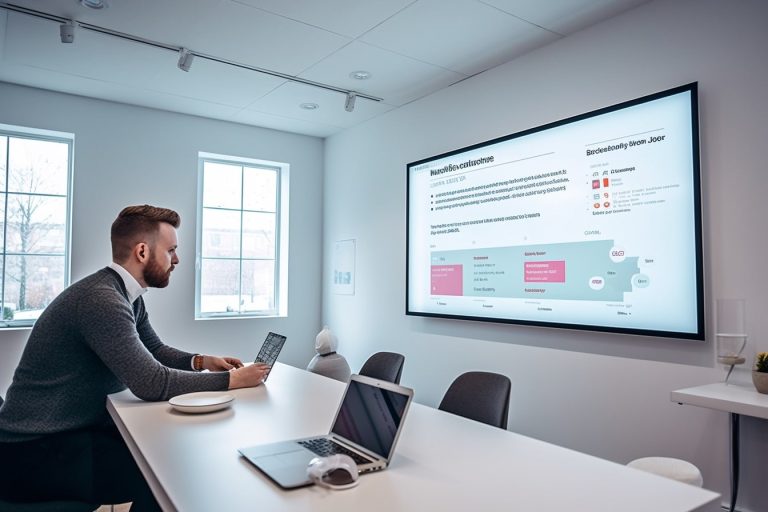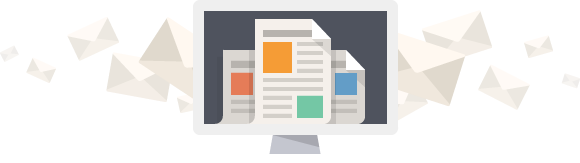The Importance of Regular Backups for WordPress Sites
Keeping regular backups for WordPress sites is very important. Data loss can happen suddenly due to hacks, mistakes by users, server problems, or big disasters. Not having backups can cause the loss of important things. This includes website content, user data, and customer transactions. Such loss can lead to financial issues and harm your reputation.
Regular backups make copies of your site’s files, databases, and content. This ensures you can quickly fix problems if they occur. Backups need to be recent, safe, and tested for restoration. A good backup plan keeps your WordPress site safe and sound.
Key Takeaways
- Data loss can occur due to human error, cyber threats, or hosting issues.
- Regular backups ensure a quick restoration to a known working state.
- Automated backups offer the best solution for safeguarding WordPress data.
- It’s essential to back up before making significant updates or changes.
- Daily backups are crucial for interactive and user-generated content sites.
- Ensuring secure and up-to-date backups maintains website data integrity.
Why Regular Backups are Necessary for WordPress Sites
Regular backups shield your WordPress site from unexpected harms. They prevent data loss, keeping your site safe and sound. This is vital for your site’s well-being and reputation.
Challenges of Data Loss
Data loss can stem from many issues, like human mistakes, hackers, or updates gone wrong. These problems can erase data or break site security. To fight these threats, it’s key to back up your site often.
Protection Against Cyber Threats
WordPress sites are often targeted by cyber threats. Hackers look for weak spots to steal data. Having backups and strong cyber security measures helps keep your site safe. Things like good encryption and careful access control during backups can help avoid breaches.
Mitigating Human Errors
People can accidentally delete files or upload wrong content. That’s why regular backups are so important. They help fix mistakes quickly, without losing data or harming your site.
Types of WordPress Backups
There are various ways to back up your WordPress site, each with its own pros and cons. You can choose between manual, automated, or cloud backups depending on what suits you best. This choice helps keep your website safe and ensures you can recover your data easily.
Manual Backups
The manual backup process means downloading your site’s files and databases yourself. It’s good because you choose exactly what to save. But, it can take a lot of time and you need to know what you’re doing. Mistakes are easy to make without the help of automation.
Automated Backups
Backup automation uses tools like UpdraftPlus or Jetpack to make the process easier. This way, backups happen on their own, reducing the chance for errors. It’s perfect for those who don’t want to worry about regular backups. Your site is always up-to-date without much effort.
Cloud Backups
Using secure cloud storage like Google Drive or Amazon S3 means your backups are safe off-site. This adds extra security and lets you access data from anywhere. Cloud options are great because they guard against data loss, even if something happens to your local storage.
Making the right backup choice is important. Each method, from manual to cloud, ensures your site can bounce back. Think about what your site needs and pick the backup method that fits best.
Utilising Backup Plugins for WordPress
Using backup plugins for WordPress is important. It makes saving a website’s data easy. These tools automate backups and tell you when they’re done. You can store backups in many places, like on your site or in the cloud. This makes keeping your website safe easy and reliable.
Why Use Backup Plugins?
Backup plugins make saving your website’s data automatic. This cuts down on mistakes. With a plugin like UpdraftPlus, you don’t have to worry about doing it yourself. UpdraftPlus is trusted by over 3 million websites, showing it’s a top choice for backing up WordPress sites.
Top Backup Plugins to Consider
Finding a good backup plugin is key. Here are some of the best:
- UpdraftPlus: With over 3 million users, it’s very popular. You can start with a free version. The paid version offers more, like better security and the option to test changes easily.
- Jetpack VaultPress Backups: It backs up your site in real-time. You get a 30-day backup history. It also helps you keep track of your site’s changes, allowing for quick recovery.
- VaultPress: Part of Jetpack, VaultPress gives you great backup options to fit your needs.
Setting Up Backup Plugins
Installing plugins like UpdraftPlus or Jetpack is simple. First, pick a plugin from the WordPress directory and install it. Then, set it up the way you need, like how often to back up and where to save these backups. Many plugins work well with cloud storage like Dropbox and Google Drive. Setting up your backup correctly means your site is safely backed up without a fuss.
Creating an Effective Backup Schedule
Maintaining the stability and security of your WordPress site is crucial. By setting up a structured backup plan, you can keep your website data safe. This approach also ensures that your information is current and accessible if you encounter data loss.

Frequency of Backups
The backup frequency must match how often you update your site. If you update your WordPress blog daily, consider backing up daily or even multiple times a day. For less frequent updates, like monthly, back up less often. Knowing how often you update your content helps create a backup schedule that suits your needs without stressing your server.
Tailoring Backup Schedules to Your Needs
It’s vital to develop personalised backup plans that cater to various site types. E-commerce sites with lots of transactions need real-time backups to avoid data loss. Meanwhile, static sites or blogs might be okay with daily or weekly backups. Adjust your backup schedule based on your website’s activity and update frequency.
Monitoring and Adjusting Backup Schedules
Regular schedule monitoring ensures backups are effective and corruption-free. Check your backups often to make sure they’re reliable. As your site grows or changes, you might need to update your backup frequency. This could be due to more updates, increased traffic, or new content types. Regularly review and adjust your backup plan to keep your site’s data safe.
How to Store WordPress Backups Securely
Keeping WordPress backups safe is key for keeping your data intact. Storing backups well brings peace of mind. It stops data loss and keeps your information private.
On-Site vs Off-Site Storage
On-site storage means backups stay where your main data is. It’s handy but risky if something happens like hardware breaks or disasters hit. On the other hand, off-site backup solutions keep data elsewhere. They protect against local problems. Every complete backup strategy needs this method.
Advantages of Cloud Storage
The plus points of cloud storage are clear. Using Google Drive or Amazon S3, backups are safe and easy to reach from anywhere. Cloud storage lets you change how much space you need as your backup size changes. Plus, cloud services use strong safety steps to keep data safe.
Ensuring Backup Security
Keeping backups secure means taking several steps. Backup encryption keeps your data secret and safe from outsiders. WPBackItUp helps you make encrypted .zip files. These should be locked with solid passwords. Also, controlling how many old backups you keep is smart. Keep your security up to date and check your backup steps often to keep data safe and sound.
Save your WordPress backups in more than one place. You can choose on-site storage, off-site methods, or cloud solutions. Just remember, your data isn’t really safe unless you have two copies of it!
Restoring Your Site from a WordPress Backup
Getting your WordPress site back from a backup is key if you lose data. I’ll show you how to smoothly get your site back up. We’ll deal with common problems to make sure your backup restores properly.
Step-by-Step Restore Procedures
First, find and pick out your latest full backup. Plugins like UpdraftPlus, BlogVault, and ManageWP make this easier. They help you through each step of getting your site back.
- Get your backup files from where you’ve stored them. Check the database and files are complete.
- Use the plugin interface or FTP to upload the backup files to your WordPress directory.
- Use tools like phpMyAdmin or cPanel to bring back the backup database.
- Check if your site works well after to make sure the restore was a success.
Common Restore Issues and Solutions
When fixing restoration troubleshooting problems, you might run into a few hurdles. For instance, restoration might stop halfway. If this happens, check your server needs and try restoring in parts. This reduces risk. Problems might also arise if your backup and WordPress versions don’t match. Keep WordPress and your plugins updated so they work well with your backups.
Testing Backups Before Restoring
It’s critical to test restore your backup before you really need it. Testing backups on a test site checks they work right. This way, you can fix any problems early on. Regular tests ensure you can get your site back quickly and smoothly when necessary.
Having strong security and a good site restoration plan keeps your WordPress site safe and sound.
Common Backup Mistakes to Avoid
Backing up your WordPress site is crucial for data security. Yet, some common mistakes reduce the effectiveness of backups. Knowing these mistakes helps maintain secure and reliable backups.
Infrequent Backups
Not backing up often is a big mistake. Backup regularity is key because data loss can strike anytime. An accidental update or site crash shows the need for frequent backups. For sites updated often, daily backups are recommended.
Automating this process can ensure backups are done regularly and efficiently.
Storing Backups Insecurely
Storing backups on the same server as your website is risky. If the server fails, you could lose your site and backups. Choosing secure backup storage, like cloud storage or external drives, is safer.
Also, protect your backups with encryption and access controls. This keeps them safe from unwanted access.
Failing to Test Backups
Not testing backups is another oversight. The backup testing importance is huge. If not tested, backups might be corrupt or incomplete. This makes them useless when you really need them.
Test your backups often to confirm they are reliable and the data is intact. This ensures a smooth and effective restoration process if needed.
Conclusion
Maintaining regular backups is key for WordPress site management. Data loss can happen due to hacks, user mistakes, server issues, or natural disasters. A strong WordPress Backup plan is crucial. Knowing the importance of backups and the different types, like manual, automated, and cloud backups, is vital. Using trusted plugins like UpdraftPlus, Jetpack, and VaultPress can greatly improve your site’s data safety.
Regular backups, fitting the rate of content changes, cut down the risk of losing data a lot. It’s wise to keep backups in various places. This stops total loss if there are crashes. Also, checking backups before using them ensures a smooth recovery. A backup plan should include clear restore steps, safe storage, and a full backup timetable to keep your site secure.
Keeping an eye on your backups is important to make sure they work well and stay current. Using different locations for backups adds an extra layer of security. This method protects not just important files and databases but also media, plugins, and themes. Setting up automated backups with popular WordPress plugins makes this easier and keeps your data safe while you handle day-to-day tasks.
With these steps, site owners can be confident in their ability to get their site back quickly if needed. This protects ongoing business, keeps the reputation safe, and avoids money loss. Following a solid WordPress Backup strategy is essential. It ensures your site’s security and ability to bounce back from problems.