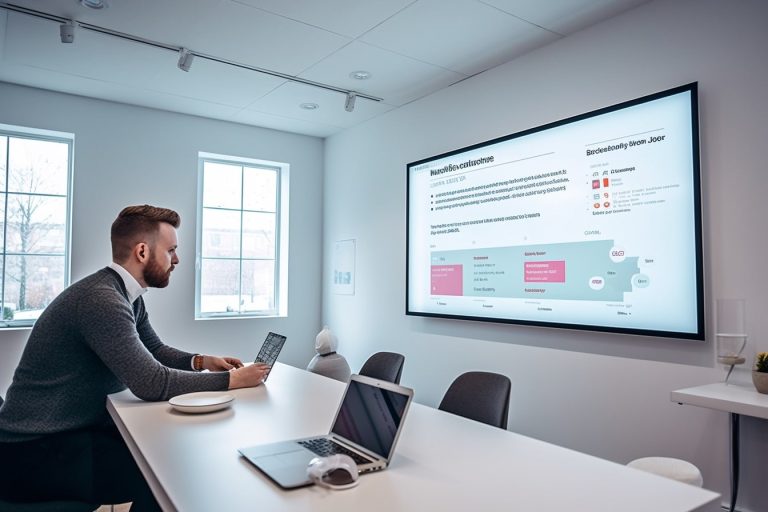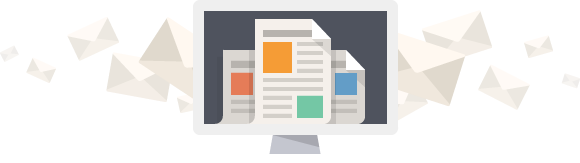Keeping Your WordPress Site Up-to-Date
Maintaining your WordPress site is crucial for its smooth running, safety, and better user experience. A solid website maintenance plan keeps your site excellent by updating content, doing software and plugin updates, making backups, fixing any bugs, monitoring how well it’s doing, and making the database better. If you forget these tasks, your site might become unstable or unsafe, like getting malware or even being shut down by your web host.
Staying on top of WordPress maintenance helps you spot and fix problems early. This stops your business from losing sales, leads, or suffering from a bad reputation. With a good website maintenance plan, your WordPress site works properly, stays safe, and keeps your important data and content safe. Getting regular maintenance alerts helps you keep up with any risks, making sure your site is always up to date and safe from threats.
Key Takeaways
- Regular WordPress maintenance is crucial for keeping your site safe and working well.
- A good website maintenance plan includes doing updates, making backups, and improving the database.
- Ignoring maintenance could lead to safety issues or your site not working.
- Getting updates regularly helps catch problems before they get bigger.
- Looking after your site well means it stays safe and runs smoothly.
Why Updating Your WordPress Site Is Crucial
It’s vital to keep your WordPress site up to date. Having the latest version boosts security and site speed. Let’s explore why updating your site is key.
Security Enhancement
WordPress sites are popular, making them hacker targets. Updates add security patches to protect your site. They fix bugs and close gaps to keep your site safe. It’s essential to update for your and your visitors’ safety.
Performance Improvements
Updating WordPress improves site speed and performance. For instance, new versions have bettered JavaScript and handled complex searches faster. This ensures your site runs smoothly and loads quickly.
Access to New Features
New WordPress updates bring exciting features. These features enhance your site’s functionality. They offer improved design options and user interface, keeping your site modern.
Timely updates to WordPress, plugins, and themes protect and enhance your site. Staying updated is wise for any WordPress site owner.
Understanding the Update Process
Keeping your WordPress site updated is key to its security, function, and optimization. It includes updating the core, plugins, and themes. We will look into each part for a clearer understanding.
WordPress Core Updates
WordPress core updates keep your site secure and stable. Since version 3.7, minor and security updates happen automatically. But, you need to update major releases yourself. These updates are easy to apply from your Dashboard > Updates page. Some might need FTP details due to server permissions. It’s vital to check compatibility before updating to avoid problems.

Plugin Updates
Updating plugins is also crucial. They bring new features, security fixes, and bug repairs. Yet, an update could cause issues with other plugins or themes. Testing updates in a staging area first can avoid live problems. If a one-click update doesn’t work, manual updating is next. Don’t forget to clear the cache to see changes straight away.
Theme Updates
Updates for themes improve looks and function. Like plugins, theme updates also add features, fix bugs, and enhance security. But, they might also cause compatibility troubles. So, it’s wise to run checks before updating your live site. Always back up your site first, as it protects you if things go wrong after updating.
In summary, keep a regular update schedule for your WordPress core, plugins, and themes. Do thorough checks for compatibility. This ensures your site stays safe, works well, and is dependable.
WordPress Updates: A Step-by-Step Guide
Keeping your WordPress site updated is key to its security and function. Here’s how to update your site correctly.
Creating a Full Backup
Before updating, make a full backup of your WordPress. Include databases, media, plugins, themes, and core files. This lets you quickly restore your site if needed. Use tools and plugins in the WordPress admin for this.
Automatic vs. Manual Updates
WordPress offers automatic and manual updates. Automatic updates are simpler through the Dashboard » Updates page. From version 3.7, WordPress can auto-update minor and security fixes. Most sites can update with one click, no FTP needed. But if auto-update fails, try updating manually via FTP. If there’s a problem, delete the .maintenance file with FTP to fix the “failed update” message.
Post-Update Checks
After updating WordPress, do some checks. First, clear your browser cache to see changes. You may get a database update prompt in the admin area. Also, reactivate your plugins and check for any compatibility issues. Keeping everything updated protects your site from hacks.
How to Update WordPress Core
Keeping your WordPress site up-to-date is key to staying secure and making your site work well. Since WordPress 3.7, minor and security updates can happen automatically. But, for big updates, you might need to do it yourself unless your hosting does it for you.
Updating is easy through the WordPress dashboard. A notification shows up there when an update is ready. Just click to start the update. This method usually works well. Sometimes, there might be issues due to server permissions. The system checks how to link to your server based on who owns the WordPress files.
Seen a “failed update” message? You can delete the .maintenance file from your WordPress folder using FTP. This usually fixes it. If that doesn’t work, you might need to update WordPress manually. Download the latest version, turn off plugins, and upload the new wp-includes and wp-admin folders with FTP.
For a manual update, carefully update files in the wp-content folder. Be sure to overwrite old files with new ones. Only move over the files you need. Check your themes and plugins so you don’t lose custom work.
After updating, go to the WordPress admin page to check databases are okay and turn plugins back on. If your site uses caching, clear it to see updates straight away. Having login trouble? Try clearing your browser cookies.
It’s important to have the latest WordPress version for new features and security. Keeping your site updated helps protect and improve it.
Tips for Safely Updating Plugins
Updating your WordPress plugins brings in new features and keeps your site safe. Developers offer updates to make user experience better and fix security issues. Yet, it’s important to be careful when updating to prevent any site problems.
Backup Before Updating
Always back up your full WordPress site before updating. This should cover all your files and databases. If anything goes wrong, you can easily get your site back. Tools like UpdraftPlus make backing up easy and thorough.
Test Updates in a Staging Environment
It’s vital to test plugin updates on a staging site first. This checks that changes don’t mess up your site. Many web hosts offer special staging sites for testing. This step helps make sure updates work well without causing issues on your live site.
Enabling Automatic Updates
Turning on automatic updates is handy for less important plugins. But, it’s smarter to manually update crucial plugins to dodge conflicts. You have to choose between auto or manual updates based on the plugin’s role on your site. ManageWP is a great tool for handling plugin updates across several sites, offering features like scheduled updates.
Staying on top of your plugin updates is key for a secure, efficient WordPress site. Regular updates keep your site safe and running well.