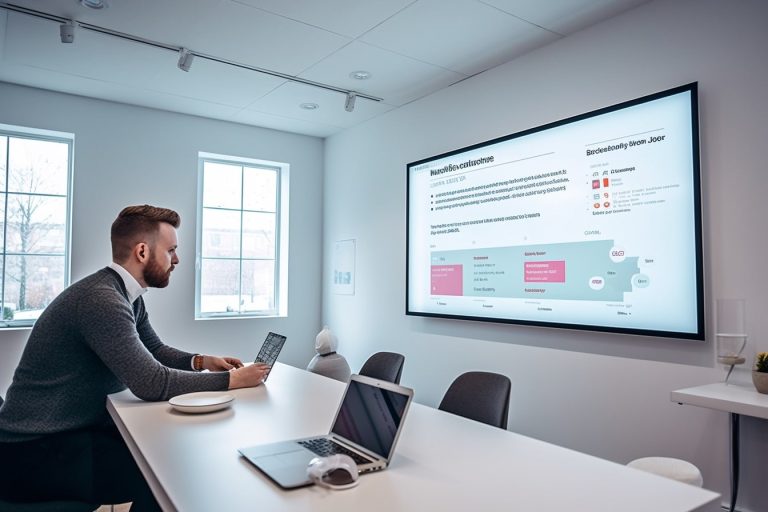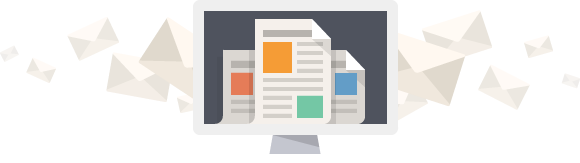Customizing Your WordPress Site: Tips and Tricks
Did you know 43% of websites online use WordPress? This shows how key it is to know how to make your WordPress site better. It could make your site look amazing or work better. Knowing how to change your site well makes your business stand out.
This guide gives tips on making your homepage great, making SEO better, and using tools to keep users happy. It also talks about making your workflow smoother and giving advice on writing better blogs. By using these tips, your site will not just get more visits. It will also make people want to stay longer, making your site better in many ways. For more deep tips, check out this detailed resource.
Key Takeaways:
- WordPress powers 43% of all websites, making it crucial to master WordPress Customization strategies.
- Implementing advanced customisation techniques can significantly enhance site design and functionality.
- Utilising user engagement tools effectively can improve visitor interaction on your site.
- Streamlining your workflow with optimised SEO practices and custom categories aids in better content creation.
- Explore advanced tips and tricks to further elevate your WordPress site’s performance.
Understanding the WordPress Editor
The WordPress Editor is a key tool for making media-rich pages. It lets you control your site’s look fully. Its block editing allows for high levels of customisation.
Launching the WordPress Editor
To get into the WordPress Editor, go through your dashboard to the page you want to change. If you have block themes like Twenty Twenty-two, go to Appearance > Editor. This brings up the Site Editor, where you can change your site using blocks, from the top to the bottom.
Key Features of the Block Editor
The block editor makes content easy to handle and adjust. In the Site Editor, adding or changing blocks makes your site look better and easier to use. Tools like List View let you see all blocks to edit or move them. Templates help set up your site’s layout across pages for a uniform look.
Utilising Block Patterns and Layouts
Block patterns and layouts save time while keeping your site’s design unified. Just add a block pattern and tweak it to match your content. The block editor’s flexibility helps in crafting pages full of media with ease.
Try tools like Divi from Elegant Themes, with over 800 layouts, or the Elementor Pro plugin. These tools let you change your site’s design in detail, from headers to whole templates.
Basic Theme Customisation Tips
Making changes to your WordPress site’s theme can really change how it looks and works. If you want to change your site’s look or make it perform better, using the right methods can help you do it well and enjoyably. Here are some key methods for making these changes effectively.
Customising Your Site’s Title and Tagline
One easy but powerful change you can make is to update your site’s title and tagline. You can do this fast with the WordPress Theme Customizer. In the Customiser, you get to see your changes as they happen, ensuring everything is just right before it goes live. This not only boosts your site’s identity but also helps with SEO.
Using the Theme Customiser
The WordPress Theme Customizer is great for both new and more experienced users. It offers a clear way to adjust things like colours, fonts, and page layout. This tool is key because it lets you see your changes right away. This makes customising your site easier. For tips on making your content unique, see this expert guide.

For deeper site changes, the Full Site Editor (FSE) that came with WordPress 5.9 offers new options. Even if not many themes use it yet, it’s a good choice for keeping your site up to date.
Creating Navigation Menus and Adding Widgets
Making easy-to-use navigation menus and adding widgets is also crucial for site customisation. The customiser helps you easily move items around to make navigation simple. You can add widgets without hassle too. They give features like contact forms and social media feeds, adding more to your site.
For bigger customisation tasks, try using SeedProd, a premium page builder. It gives you lots of design choices and flexibility, ideal for making custom themes or pages. It supports key design features like opt-in forms and WooCommerce, making it great for any level of user.
Advanced Customisation with Child Themes
Exploring advanced customisation in WordPress shows why using child themes is key. They let you apply changes without losing them to updates. This means your personalised code stays safe, even when the parent theme gets updated. A lively discussion with seven strong responses highlights its importance among WordPress fans.
Why Use Child Themes?
Child themes are great for safe code changes. They let you tweak the parent theme without losing work during updates. This keeps your design upgrades safe. So, using a child theme is crucial for direct theme file changes.
How to Set Up a Child Theme
Setting up a WordPress child theme is easy. Create a new folder in the theme directory and add a style.css and functions.php file. Child Theme Configurator and Child Theme Wizard are tools that help. They make setting up straightforward by filling in key details.
- Create a new directory under the themes folder.
- Create and enqueue the style.css file.
- Create a functions.php file.
- Use plugins for a more user-friendly setup.
Child Theme Best Practices
For success with child themes, follow best practices. Always thoroughly comment your code for easy understanding and maintenance. Back up often to avoid losing data, as advised by a forum moderator. These steps help ensure your theme stays robust and stable, no matter the customisation method.
Utilising Custom CSS for Personalised Design
Custom CSS can make your WordPress site stand out with a unique look. It lets you control your website’s style fully, from the text and colours to its layout. Personalising your design adds sophistication.
Use the ‘style.css’ file in WordPress themes for custom CSS. This allows changes to your site’s aspects. Those on Free and Personal plans need to upgrade to access more features. Premium, Business, or Commerce plans let you adjust typography and colours for various elements, improving aesthetics.
Knowing CSS basics like specificity and inheritance is vital for styling your website. Code editors and preprocessors help manage CSS effectively. Plugins keep your CSS updates safe and offer extra tools.
But remember, too much or inefficient CSS can slow down your site. Always test on different browsers and devices for best performance. Custom CSS enhances both the look and feel of your website. For more tips, check out our guide on WordPress customisation.