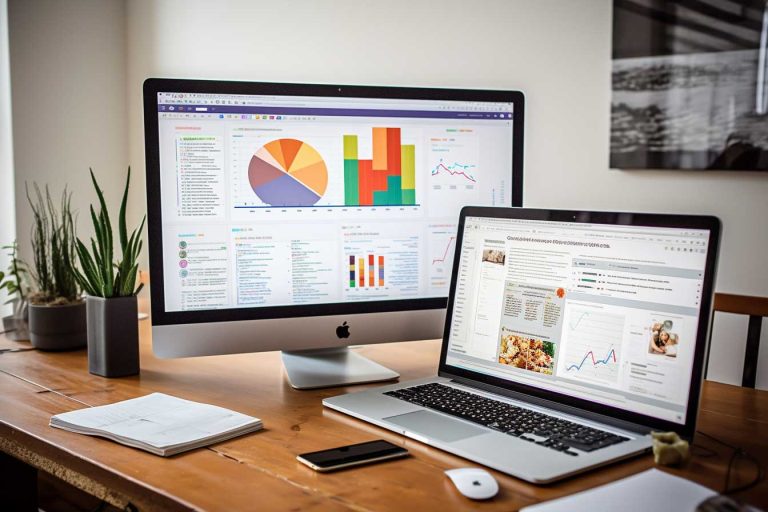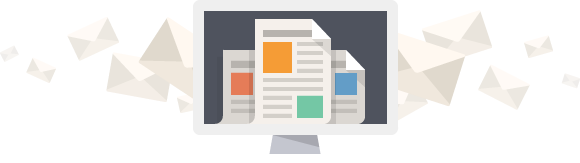A Beginner’s Guide to WordPress: Getting Started
Want to bring your vision online without any tech trouble? This beginner’s guide to WordPress is here to help. It makes starting your digital journey smooth and fun. You’ll learn to set up your site, manage plans, and handle domains easily with WordPress.com.
WordPress.com offers various blocks to add content like text and pictures. It’s important to know the difference between posts and pages. This helps you organise your site well. The platform’s themes let you customise your design safely.
With WordPress.com, you can keep your site private until it’s showtime with a ‘Coming Soon’ mode. You can add as many pages and posts as you like. It’s easy to manage menus and domains. Plus, there’s help for building your site and worldwide support. New users get a bonus: free transfer of existing WordPress sites to WordPress.com under certain plans.
Key Takeaways
- WordPress.com offers a private ‘Coming Soon’ mode for sites before launch.
- You can add unlimited pages and posts to your site on WordPress.com.
- The dashboard settings allow you to manage plans and domains seamlessly.
- Blocks for website editing include text, images, columns, buttons, etc.
- Professional build assistance and global support are available for users.
Why Choose WordPress?
Choosing WordPress brings many benefits, like great flexibility and powerful customization options. It’s easy to use and supports 43% of all websites, making it a favourite. Big brands like Time Magazine and Disney prefer it too.
Advantages of Using WordPress
The benefits of WordPress are vast, attracting web developers and businesses alike. There are over 10,000 free themes, giving plenty of choices for customization. Themes like Astra offer 90+ templates, fitting various website needs. WordPress also has an easy interface and lots of plugins for extra features. The All in One SEO (AIOSEO) plugin is a favourite, used by over 3 million sites.
It supports 62 languages, making it great for multilingual sites. This flexibility and support system makes it a top choice for many.
Examples of Popular Websites Built on WordPress
Many successful sites, including those of Facebook and Sony, are powered by WordPress. Its strong CMS features manage large traffic and content smoothly. Plus, WordPress is ideal for those wanting to earn from their site. The self-hosted WordPress.org platform gives endless customization options with free or premium themes and plugins.
The WPBeginner Engage group on Facebook shows the strong community support, with over 97,000 members. This community and flexibility make WordPress a recommended choice.
Setting Up Your WordPress Account
Setting up your WordPress account is both exciting and simple. This crucial first step prepares you for the online world. You will create a WordPress account, choose a domain name, and customise your site’s appearance.
Creating a WordPress.com Account
Starting is easy with WordPress. It’s great for blogging, online stores, or newsletters. WordPress has various sign-up options to suit your project. You can even create multiple free sites to try things out.
The setup guides you through choosing a domain, plan, and theme. Every new site gets a “.wordpress.com” domain for free. For a unique web address, you can buy a custom domain with a paid plan.
Choosing a Domain Name
Finding the right domain name is key. It’s how people find you online. WordPress gives you a free domain for the first year with any plan. Upgrading plans is easy, and you won’t lose what you’ve already paid for.
New WordPress sites come with a theme, but you can change it anytime. Block themes let you customise and preview before you decide. During setup, you’ll pick your site’s title, tagline, language, and timezone. This makes your site polished and easy to use.
WordPress Installation Process
Getting WordPress set up is truly exciting when making a new website. You might go for doing it all on your own or pick a hosting that sorts it out for you, such as Bluehost or SiteGround. Knowing how to install WordPress is key to getting things going smoothly.
Environment Requirements
First off, let’s cover what you’ll need to start. Make sure your server ticks all boxes on the requirements list. You will need:
- A MySQL or MariaDB database.
- A web host that’s compatible, many offer auto-installation like Fantastico.
- An FTP client or shell access to upload the WordPress files.
The whole WordPress installation often takes less than five minutes. But, having the right setup and tools is crucial.

Steps to Install WordPress
Installing WordPress is swift if you’re prepared. Here’s a straightforward guide:
- Start by getting the latest WordPress package from wordpress.org and unzip it.
- Set up a database for your website on the server. Also, create a MySQL or MariaDB user who has full access.
- Adjust the wp-config.php file with your database details. Don’t forget to set unique security keys and salts.
- Choose if you want WordPress in the root or a subdirectory. Then, upload everything to your server using FTP or shell access.
- Go through the installation script in your web browser to wrap it up. It’ll get you through setting your site’s title and creating an admin account.
Many hosts have tools like Softaculous, Fantastico, or QuickInstall that make this easy. Plus, there are lots of guides and videos to help beginners with setting up WordPress.
Navigating the WordPress Dashboard
Learning how to use the WordPress admin dashboard is key to managing your site well. It has three main areas: the Sidebar on the left, the Toolbar at the top, and the central Information Hub. Getting to know these parts and what they do is the first step.
Main Features of the Dashboard
The Navigation Sidebar is a place you’ll use a lot. It holds the most important WordPress features. Here, you can find things like:
- Posts: This is where you can create new posts and handle old ones. It includes All Posts, Add New, Categories, and Tags.
- Pages: This part lets you manage your site’s static pages.
- Media: Use the Media Library to upload and organise your files.
- Appearance: Change how your site looks by managing themes, widgets, and menus here.
- Plugins: Check and manage your plugins, Activate or Trash them.
- Users: Here, you can add new users, edit existing ones, and manage roles.
- Settings: This is where to tweak your site’s basic settings like its title, tagline, and other core settings.
The Administrative Toolbar lets you quickly get to useful options. It helps with managing comments and creating new content. It adds more ways to use the WordPress admin dashboard efficiently.
Customising Your Dashboard Settings
To make the WordPress dashboard work better for you, start with the Appearance tab. Here, you can switch themes, customise them, or get rid of ones you don’t want. The Live Customizer and Theme Editor let you change your site’s design in detail. Then, under Settings, you can adjust important things like language and the date format. These options help you make a site that’s uniquely yours, right from the dashboard.
Don’t forget about the “At a Glance” section. It shows you key stats like the number of posts and comments. By diving into these settings, you get full control over your site. This means you can adjust the dashboard to fit your exact needs.
Understanding WordPress Themes
Selecting the right WordPress theme is key for your website’s look and how it works. WordPress.com showcases a wide range of themes. These include in-house designs, community contributions from WordPress.org, and partner themes. Thus, anyone can find a great theme, no matter their plan.
Choosing the Right Theme for Your Site
Choosing a WordPress theme should be based on what you want your site to do and how you want it to look. Themes are mainly in two types: Classic and Block. Classic themes have a set design and might need coding to change them. Block themes let you change layouts and templates easily.
WordPress.com now prefers Block themes, moving away from older Classic ones. This makes things simpler and more modern.
There are over 9,000 free themes in the WordPress directory and lots of premium ones elsewhere. General themes like Neve and Divi are good for many projects. For something more specific, Personalias adds style to certain areas. There’s an Info page for each theme with details and features to help choose the right one.
Installing and Customising Themes
Installing WordPress themes is easy, even for beginners. You can pick, install, and start using a theme right from the dashboard. If your hosting allows, you can also add themes from outside WordPress.
Customising your theme makes your site unique. Block themes often have an ‘Appearance > Editor’ for big changes. Classic themes might use ‘Appearance > Customise’. The Sensei LMS plugin even lets you edit Classic themes in more detail.
Be careful with the WordPress theme editor when changing theme files, as updates might undo your work. Using the WordPress Customizer is safer for tweaks like colours, images, and CSS, helping you to make the site your own safely.
Utilising WordPress Plugins
WordPress plugins boost your site’s functionality, making it more flexible and powerful. With over 60,000 options, these tools cover almost any feature you might need. Since WordPress is the choice for 63% of all CMS users, plugins are key for enhancing and personalising sites.
What Are Plugins and Why They Are Important
In simple terms, plugins are software add-ons for your WordPress site. They add features like security, SEO, and social media tools. The massive library of plugins means there’s something for every need. Whether you’re new or experienced, you can find the right tools to improve your site.
For developers, making plugins can be profitable. It’s crucial to follow WordPress Coding Standards to make reliable and secure plugins. Also, knowing how to use Actions and Filters lets you modify the site well.
Must-Have Plugins for Beginners
For newcomers, picking the right plugins is key. Start with basic ones for managing content and selling online, like Jetpack and WooCommerce. You can get help from WordPress.org forums or the creators of the plugins.
If you’re tech-savvy, you can edit plugin code directly. But be careful, as mistakes can cause problems. Luckily, most plugins have support guides and videos to help you.
To wrap it up, WordPress plugins are essential for a top-performing site. Choose the right ones, and you can create a site that’s both rich in features and secure.